We’re looking at the best z790 motherboard and best z690 motherboard for 13th Gen Intel Raptor lake processors and 12th gen Intel older light processors. Even though the 12th and 13th Gen are compatible with z690 and z790 motherboards, it isn’t easy to know which one you should buy.
So, we’ll cover the best z690 motherboard and z790 motherboard features, including explaining z690 versus z790 for Intel 13th Gen Raptor lake processors, and we’ll make specific product recommendations for every budget level for the best motherboard for you.

Which CPUs are we focused on today? For 13th Gen Intel Raptor Lake, we have the 13600k with six performance cores and eight efficiency cores, the 13700k with eight performance cores and eight efficiency cores, and the 13900k with eight performance cores and 16 efficiency cores. The ‘K’ in the name of the CPU means it can be overclocked on a compatible Z-series motherboard, something Intel calls unlocked. Now note that each processor has an ‘F’ version, like the 13600KF, which means that it does not have integrated graphics and is typically a little cheaper.
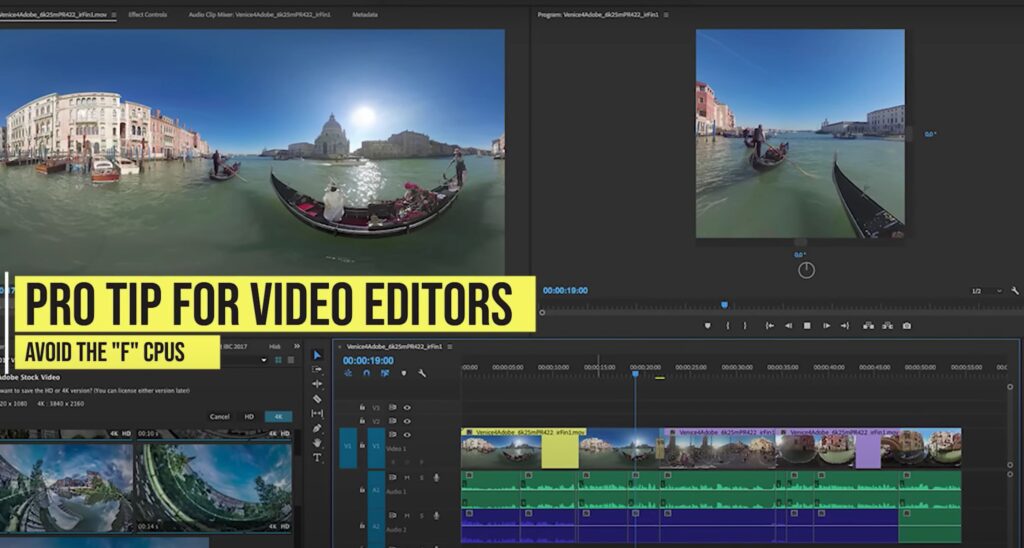
Pro-tip for video editors: avoid the ‘F’ CPUs, as the integrated GPU does help out when exporting video from programs like Adobe Premiere Pro. We also have the 12600k, 12700k, and 12900k, which have the same number of performance cores but only half as many efficiency cores as the 13th gen models, and of course, they’re also overclockable.
Both CPU generations share the LGA 1700 socket motherboards, which are the 600 and 700 series.

So why do you want a z690 motherboard or z790 motherboard if you have an unlocked Intel 12 or 13 gen CPU? The first reason is overclocking, which can only be done correctly on Z series motherboards. Now, while it is possible to run these CPUs on cut-down motherboards like B660, H670, or H610 and their equivalent 700 series boards once they launch, you’ll lose a lot of features and could get lower performance from these weaker boards. I advise anyone buying an unlocked 12th or 13th gen Intel CPU to pair it with a z690 or z790 motherboard to get the most out of it.
Let’s talk about z690 versus z790 motherboards. While both 13th gen Intel Raptor lake processors and 12th gen Intel ultralight processors will work with either z690 or z790 motherboards, there are some key differences. While this seems complicated, it comes down to whether or not you want to run ultra-fast DDR5 memory and how much connectivity you need.

Let’s address the memory differences between z690 and z790 motherboards. While you still need to buy board-specific for DDR5 or DDR4 memory, with each model typically offering both a DDR4 and separate DDR5 version, there have been improvements to DDR5 memory controllers on the z790 motherboards, which generally list compatibility with DDR5 kits running about 10 percent faster than their z690 counterparts.

For instance, the MSI Tomahawk z690 DDR5 motherboard is ready to run a two-stick configuration called one DIMM per Channel or one DPC using dual-rank. Note it is 2R at a maximum speed of 6000 Mega transfers.

This configuration is typical of a two by 16 gigabyte DDR5 kit for 32 gigabytes total. Looking at the z790 DDR5 Tomahawk, we see it is rated compatible for that exact configuration up to speeds of 6600 Mega transfers for about a 10 percent difference. Now, note that we’re looking at rated compatibility, not absolute speeds. So, it’s possible that you could get the DDR5 6600-speed memory kit to run on the z690, but it’s clear that the z790 has a more robust memory controller, as we expect as DDR5 technology matures.
Remember that if you want to guarantee RAM compatibility, you can always consult the motherboard manufacturer’s qualified vendor list, or QVL for short, which lists specific kits of memory that the board has been tested with. And, of course, remember to enable XMP on your memory in the BIOS to get the full-rated speed. Note that the memory compatibility speed increase in z790 versus z690 is specific to DDR5 memory. Looking at DDR4 versions of the z690 and z790 Tomahawk and several other DDR4 motherboards, I don’t see any other differences. That’s not surprising, given how mature DDR4 technology is compared to DDR5.

Whether you should buy a DDR4 motherboard versus a DDR5 motherboard comes down to RAM pricing. DDR5 memory is no longer as stupidly expensive as it once was, at least in the US market. So, while that remains the case, many users might be better off buying a DDR4 motherboard and cheaper but fast DDR4 RAM and spending the extra money on getting a faster graphics card or higher core count CPU, especially if you’re gaming. At some point in the future, DDR5 prices will likely come down to a reasonable point.


The other significant difference between z690 and z790 is the amount of connectivity. Now, while both chipsets have 28 total PCIe lanes, the z690 has 12 running at PCIe Gen 4 speeds and six running at PCIe Gen 3 speeds. The z790 boards take eight PCIe 3-speed lanes and increase them to PCIe Gen 4 speed, so a total of 20 Gen 4 lanes and 8 Gen 3 lanes. Now, this yields a modest increase in the total amount of connectivity in terms of PCIe slot speeds, the number and speed of USB ports, and the like. Just how big a difference is for you depends on your needs. In reality, z690 already contained more than enough connectivity for most users, so I suspect this should not influence their decision for most buyers except for more production-oriented power users.
But what about PCIe Gen 5 speed devices like future graphics cards and SSDs? Now, most z790 motherboards have entirely avoided supporting the brand new PCIe Gen 5 M.2 SSDs, which we call a total waste of money in our best Ryzen 7000 motherboard guide. And you’ll only find them on the higher-end and more expensive motherboards, as we said in our Ryzen 7000 motherboard guide. Except for very niche use cases, and you folks out there know who you are, PCIe Gen 5 device support is unlikely to matter in the realistic lifespan of these motherboards. That being said, most z690 and z790 motherboards sold, and all the ones we recommend, already include a PCIe Gen 5-speed main GPU slot.

Let’s talk about Motherboard BIOS because this is a quick but essential note for z690 motherboard buyers using a 13th Gen Intel Raptor lake processor. You will likely need to update the Motherboard BIOS to get the system to post for the first time. Now, I see folks all the time who are terrified of updating their BIOS, so let me assure you, this is not only completely normal to do, but I recommend you update your Motherboard BIOS to the latest version, even if it posts without an update. I especially recommend doing that BIOS update before you change any settings in the BIOS itself or try to install Windows. All the z690 motherboards that we recommend have BIOS flashback, and it’s prevalent on most z690 motherboards.
Motherboard VRMs: Most of the z790 motherboards have either kept the same VRM configuration as their z690 models improved it with additional phases, or beefed up the heatsinks. Since the z690 VRMs were already incredibly overbuilt, even for the 12900k, the only concern will be running ridiculous pairings like a 3900k heavily overclocked on the cheapest z690 or z790 motherboards, something nobody should do anyway. Any motherboards we recommend will be fine for a 13600k or 13700k, and 13900k owners should skip the most budget boards just to be safe.
Let’s talk about motherboard audio because one unfortunate casualty of the z690 vs z790 square, which seems to be the quality of motherboard audio codecs on some of the z790 motherboards vs their z690 models, with several downgrading their audio codecs to entry-level ones like the ALC 897. Remember, there are multiple factors when evaluating motherboard audio, but the audio codec is one way to help determine the quality. Entry-level audio codecs like the ALC 897 are fine, but mid-range ALC 1200 audio codec brings improved signal-to-noise and exceptional support for headphones plugged into the front case audio jacks. The highest-end audio codecs are the ALC 1220 and the newer but similar ALC 4080, which include additional audio encoding and decoding support and support for high-impedance headphones plugged into the front case jacks. Remember that onboard audio only matters if plugging in an analog device using a connection like this. If you’re using a digital connection like USB or HDMI, you’re bypassing the motherboard audio in favor of the processor on the digital device.
Now, these recommendations are based heavily on price to performance, and I expect the z790 motherboards to fall in price over time the same way that z690 motherboards have, so check the links for current pricing in your region, which might differ from the US.
Let’s start with the best budget boards here. Now, we will focus almost exclusively on z690 here for obvious reasons. The pricing on many of those boards has been wholly slid since they were introduced last year. Remember, if you’ve got a 13th-generation Intel, you want and need a BIOS flashback to guarantee that you’ll be able to get this thing to post. The first board I’m going to take a look at is the ASRock z690 Phantom Gaming 4.

Now, remember we’re talking about budget motherboards here, so we’re talking about entry-level audio codecs like the ALC 897. That’s what this has. Fewer M.2 connections; this has two, plus it also has a Hyper M.2 for a Wi-Fi card on it so that you can get this with Wi-Fi for a couple of bucks more. You can always add that in later. Has the BIOS flashback, but you won’t get features like the built-in rear I/O shield. That being said, it’s got six high-speed ports, including a type C and two type A ports.
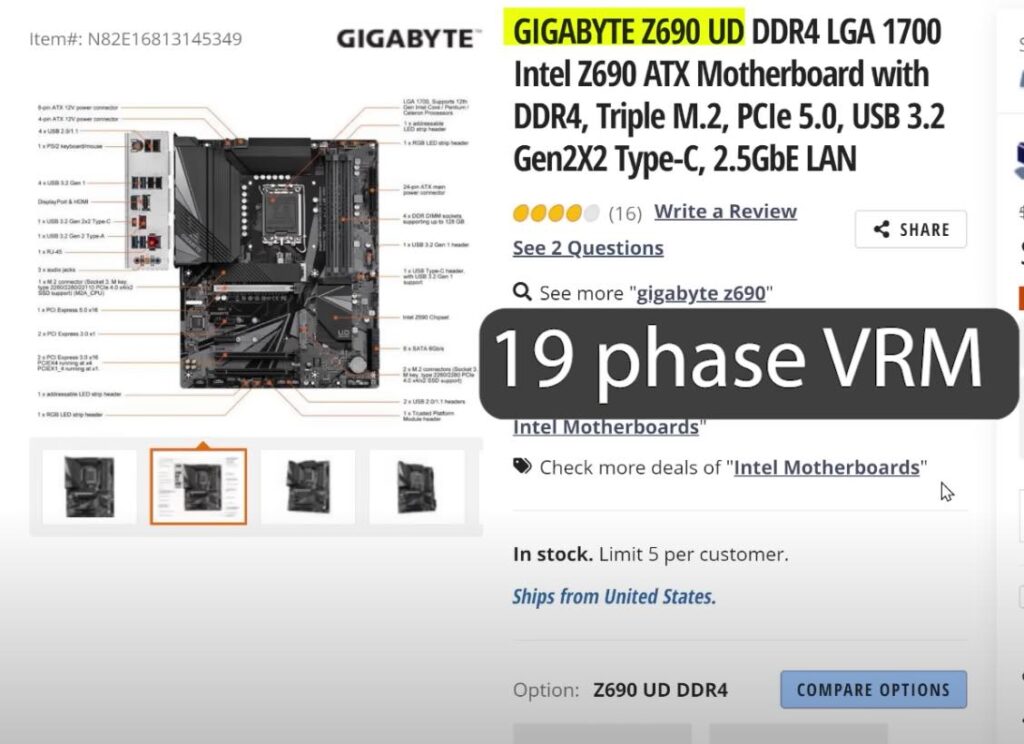
If you’re gaming, you probably don’t need much more than that, especially if you end up like 12600k or 13600k. Going up in terms of the overall quality of boards, the Gigabyte z690 UD is a perfect motherboard. We’ve got a 19-phase VRM. The previous ASRock board only had nine phases; now, we’re at 19. Honestly, the VRMs on this thing are so incredibly overbuilt.
You don’t need to worry about any of the CPUs. Put a 3900k overclocked all day long. You’ll do just fine with this Entry-level audio codec on it. You get more M.2 connectivity, so we’ve got 3 M.2s on this board instead of two. All these M.2s, by the way, are at PCIe Gen 4 speed. Again, you’re not going to see PCIe Gen 5 speed, which I think nobody needs and nobody will need in the lifetime of these motherboards, but you’ll see that once we get considerably higher up. Now, Gigabyte always does an excellent job on the rear panel, so here we’ve got absolutely tons and tons of connectivity, including more type-A ports. Now, this is a board that is right on the edge of some higher-end motherboards, so you can decide in your Market if this makes sense or if you need to spend about $20 or $30 bucks more.
Jumping over very quickly to the best budget DDR5 motherboards, we’re still in Z690 land; however, we’ve added a couple more.
So we already talked about the Z690 Phantom Gaming, the DDR5 version of the board. It is similar, the same board, except it’s DDR5. This is one I would take a look at, about $109. You’ll notice a slight price bump around the DDR5 versions of most of these boards. Another one to take a look at is the ASRock Z690M. Now, if you’re looking for a micro ATX motherboard for DDR5, it is a good board, but it has a pretty good VRM. Only one M.2 drive connector does have an M.2 Wi-Fi add-in card slot, but only one and not two storage drives. That might be a deal-breaker for some, but it has good rear panel USB connectivity, even better than the other budget boards we looked at for about the same price.
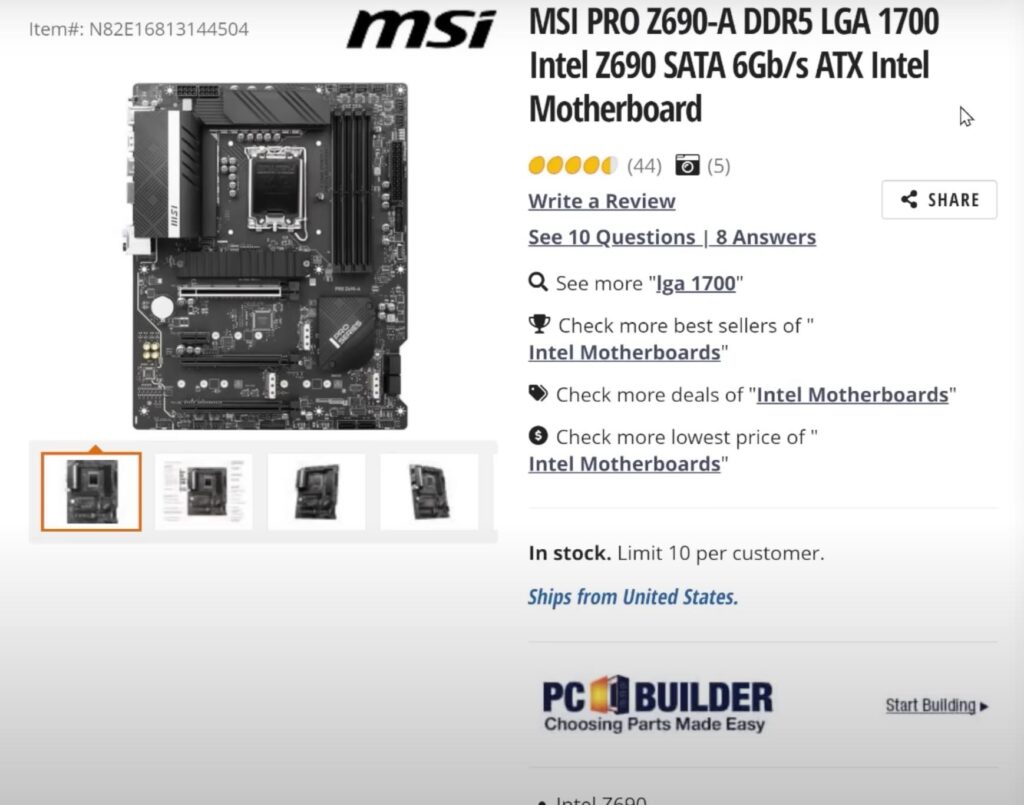
You can also take a look at the MSI Pro Z690-A-DDR5 model. The difference between the Z690-A and Z690-P is that I’m not recommending the P because it does not have a BIOS flashback. The dash A model has a BIOS flashback, so ensure you’re getting that if you have 13th gen Intel. Again, cut down features; it is selling for about $199 right now. The problem is that this board is starting to compete with boards with way more feature sets.
Now, let’s jump over to the best price-to-performance boards. Honestly, we’re still mainly dealing with Z690 because we’re in about the $180 to about $200 range, and there are a couple of boards here that, when they came out initially, I told you that these boards were honestly they were too good in terms of their feature set for the price. That continues to be the case where these boards have been nerfed. The Z690 versions of these boards have been nerfed because the Z690s were too good.
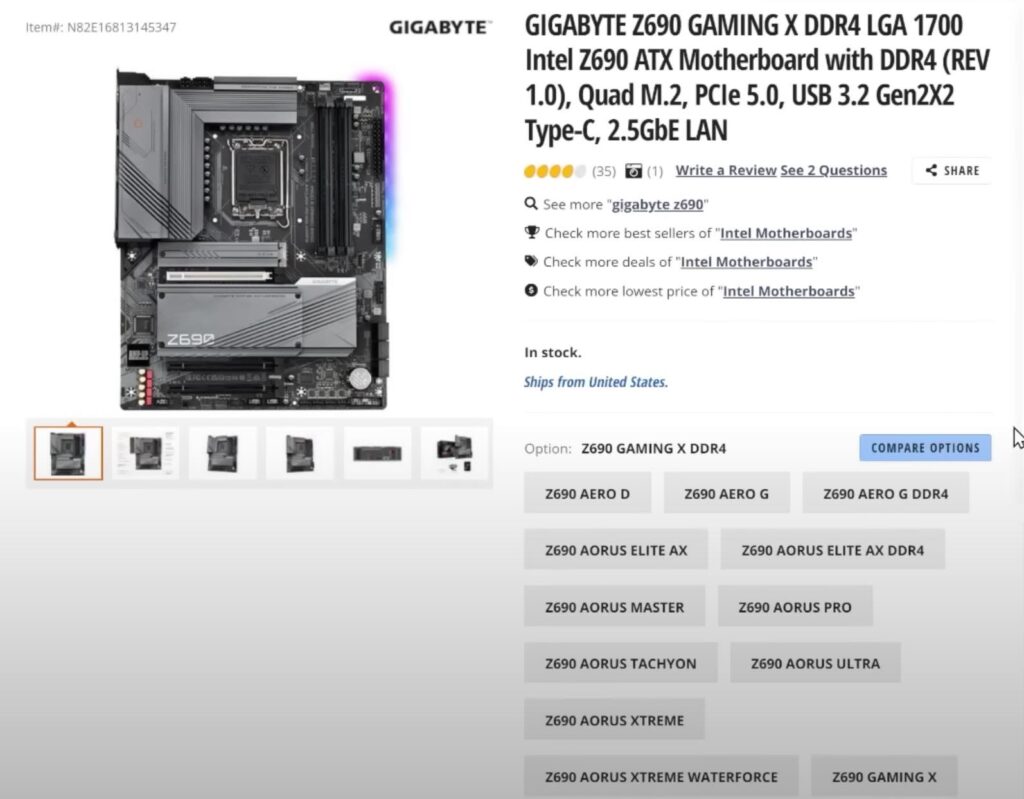
So, let’s go over what boards they are. Gigabyte Gaming X is one of the best price-to-performance motherboards. Now, if you don’t like Gigabyte, that’s fine. I have some alternatives for you, but let’s review why this board is excellent. It’s the UD version of the board, so it still has that rock-solid, 19-phase VRM on it, ridiculously overbuilt. But what we’re adding to this is we’re adding upgraded ALC 1220 audio, and you can see the audio section down there looks really, really nice. It also adds an M.2 slot, so we get four with this; that’s phenomenal. Now, those M.2s are still all Gen 4. Again, we don’t need Gen 5. If you need Gen 5, I will recommend some other boards. In terms of the rear panel on this one, it’s okay. You’ve got two super high-speed USB ports, we’ve got four other high-speed USB ports, including a Type C, two and a half gigabit Realtek LAN, and then you’ve got your four Type A’s. That’s for your mouse, keyboards, and other slower devices that you don’t need a super-fast connection. This is an excellent board with a built-in rear I/O shield, obviously a BIOS flashback. Gigabyte calls it Q-Flash Plus, just to be complicated. You must know that the Q-Flash Plus button on this is at the bottom of the motherboard, so don’t look for it on the back of the panel; you will get lost. Same with the Gigabyte UD board; they’re at the bottom.
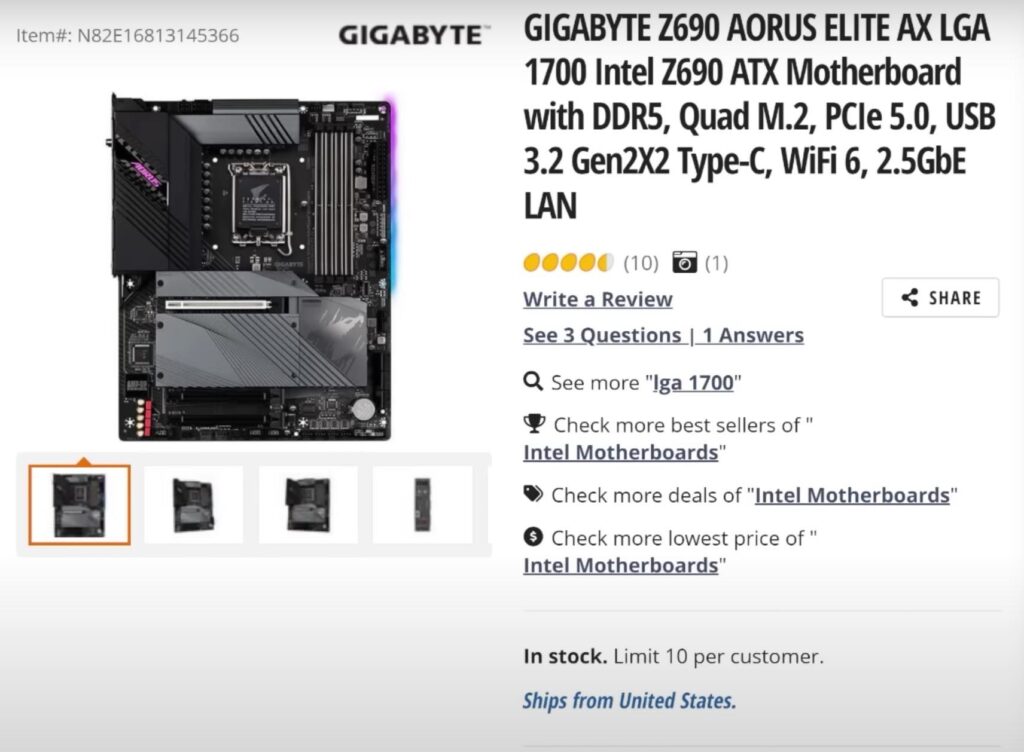
I know it had some initial DDR4 compatibility issues; those have primarily been straightened out. Remember, you can always buy memory off the QVL list directly if you want to make sure that you’re definitely getting memory that will be compatible with it. It’s a fantastic motherboard, and the DDR5 version of this board right here is only $10 more. If you want a version of the Gigabyte Gaming X with Wi-Fi and Bluetooth, jump up to the Gigabyte Z690 Aorus Elite AX, which is slightly more expensive at $179.
That’s both for the DDR5 and DDR4 versions. VRMs on these boards are upgraded slightly but are not needed. The audio stays the same; everything else is the same on this board. Another board to take a look at is the ASRock Z690 Extreme. Now, I understand that only the DDR4 versions of these were ever released or sold, at least in the United States, and there is no Z790 version. Either they will release it later, or maybe they’ll just cancel altogether because it’s another one of these too-good-to-be-true boards.
After all, it has all the features you would need, especially if you’re gaming or creating content. You want more M.2s; this only has two M.2 SSD slots on it has an M.2 Wi-Fi key on it as well, but again, ALC 1220 audio codec, VRMs a little bit weaker than the Gigabyte board, but 13-phase VRM and the VRM heatsink, so it’s plenty for anything that you’re going to throw at it, especially if you’re looking like a 13600K build. Maybe you want to go for the cool blue and black RGB styling on it, which has a bevy of high-speed USB ports. This one does have dual LAN, which could be attractive for some folks. But overall, if you’re looking for a board that has all the features and is priced really appropriately, this is another one to look at.
If you’re wondering, the Asus and MSI boards are, well, the problem with the Asus boards is they don’t include BIOS flashback on a lot of their boards under a specific price point. Boards like the Z690-A are phenomenal boards, but no BIOS flashback means no bueno for the 13th gen. So I can’t recommend them. Similarly, we’ve got the Z690 Tomahawk, a soundboard, and a terrible price of $255. I can’t see spending another $80 extra dollars if you’re somebody who has to have MSI. This is the board I recommend, though. If you want the DDR5 version of it, I recommend taking a look at the Z790-A. The Pro Z790-A is almost an identical board, just as the Pro, which is typically a tier lower than the Tomahawk designation but has that stronger DDR5 memory control that we discussed earlier.
If you want to run like these super, super, super fast DDR5 and you have to have MSI, I would look at the MSI Pro Z790-A.
Let me know in the comments what kind of motherboard features you are looking for in Z690 and Z790 motherboards.
